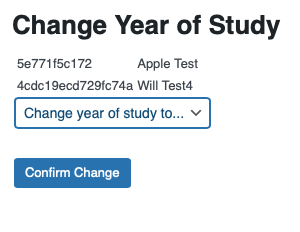Getting ready for a new academic year - what do I need to do?
What to do each year (moving cohorts up and adding new users)
Students on Capsule are arranged into their respective year cohorts, used for scores comparisons for their statistics. Each academic year therefore you will need to remove your leaving students and move each year group up before adding your new intake. It’s important to do this in the right order!
Changes to your users are made from the Admin screen, to access select the Admin link found under your profile menu. (If you do not see the Admin menu you do not have user management rights.)
Admin accessed from the profile menu
Select the Users option from the side menu to see a list of all current users at your location. You will use the Filter options found above the name list to select the specific student group being changed.
Deactivating your leaving students
From the filter menu find ‘Any Year of Study’, select to drop down and then select the year group who are leaving (usually Year 5)
Select the ‘Any Deactivated’ filter and select Active, then click the Filter button. This will reduce the user list to just the required users.
Now select all names in the list by tapping the Tick box next to Name, this will select all names currently showing.
Select all names
Tap the ‘Bulk Actions’ button, select ‘Deactivate users’ then press the ‘Apply’ button
Deactivate menu
You will now see the ‘Confirm Deactivation’ screen, press the button to complete the operation.
Confirm deactivation action
This exercise will need to be repeated multiple times as the action is only carried out on the users showing on the screen, which is normally limited to 20. To speed up the process you can select 'Screen Options’ (top right of the Admin view) and change Pagination to 50. This will then show 50 users per screen (the maximum possible)
NB Deactivation is reversible if you make a mistake. Simply follow the same instructions but filtering on Deactivated users and selecting Activate from the bulk action list.
How to move your students up a cohort
Once leavers have been deactivated you cane change year groups, doing one year at a time. MAKE SURE TO START WITH THE OLDER STUDENTS - do Y4 - Y5, the Y3-Y4 etc, otherwise new and old students will get mixed together.
Select the correct Year of Study and then Filter.
Select all names
Click Bulk Actions then ‘Change year of study’ and Apply
A summary screen is shown with a drop down to select ‘Change year of study to …'
Select the correct (new) year then Confirm Change
Select year of study
This process should be followed for every student in the year then drop year by year.
How to add your new students
Adding new incoming students is most easily done by completing the csv template provided by Ocasta and then submitting to support@capsule.ac.uk. It’s encouraged to use a secure file transfer facility should you have one provided by your institutions.
We will add the new users to the service and all new students will receive a welcome email. If you need another copy of the template you can download it here - Capsule User CSV Template.